Google Search Console (Webmaster Tools)
Google Search Console, formerly known as Webmaster Tools, is a tool that helps you manage your website in Google search results.
It provides data to inform Search Engine Optimization (SEO) and tells you how your website appears in the world of Google search. Google’s mission is to provide the searcher with fast, relevant, and accurate information.
By 2015, it was called Webmaster Tools. In December 2018, Google announced the migration of the following services to the new version: AMP, Index Status, Links, Manual Actions, Mobile Usability, Rich Cards, and Search Analytics.
Google plans to migrate even more features from the old version to the new version. Some tools from the old Google Search Console (Webmaster Tools) are not available in the new one but are still accessible in the previous interface.
Google index the web or crawls, looking for information, and displays the best content in its searchable index.
Google Search Console tells you which search terms make your website show up in Google search, how your website ranks for those terms, and how many people are actually clicking to your website.
It also monitors your website and notifies you of malware or hacking issues, or if Google’s crawler can’t access certain pages.
Why Use Google Search Console (Webmaster Tools)?
It’s the best collection of SEO / SEM analytics and testing web apps on the market. Google seems to hold a higher degree of merit for websites that have been verified in Google Search Console (Webmaster Tools).
It takes very less time to capture website and will be very helpful statistics on search keywords, SERP rankings, dead URLs, and other handy bits of data.
You can connect your campaign to your Google Search Console (Webmaster Tools) if you’d like to access to the following data for integration into your reports:-
# Traffic – Search Queries, Links to your Website, Internal Links
# Optimization – HTML Improvements, Connect Keywords, Structured Data
Google Search Console lets you understand how Google sees your website and make necessary optimizations.
Get Setting-up –
Google automatically crawls billions of pages every day, so you don’t need to connect to Google Search Console (Webmaster Tools) to appear in Google search.
You don’t need to connect your website to see analytics log in with your Google account, type in your website name, choose a website or mobile app, and click add.
You need to verify your ownership of the website, the easiest way to do this is with a Google Analytics account.
If you can’t use Google Analytics for verification, other options are using Google Tag Manager, uploading an HTML file to your website, or adding an HTML tag to your home page.
Once you connect your website to Google Search Console (Webmaster Tools), it may take a few days for Google to gather your data.
How Google Search Console (Webmaster Tools) Works –
# Search Appearance – Google is reading every part of the pages, titles, descriptions, images, etc. You can review the optimizations and you can do to improve the look of your website, it appears in Google’s search results:-
### Structured Data – It’s a report that serves to identify the data that is structured on your website, and Google can identify on your page to understand and add rich snippets.
Understand the structured data which is a set of information with standard structure, e.g. sequence of articles containing author, date, title, etc.
This report is important for analyzing data and tagging errors found on the page. There are 2 types of structured data errors:-
-
- Missing Field – which didn’t indicate the author or title of the article
- Best or Worst Rating Missing – e.g. a product is rated on a scale of 5 points, but not marked the minimum and maximum parameters: – best rating – 5, or worst rating -1. If you click on the items found, you’ll have all the details of the matches found.
### Structured Data Marker – For errors found in structured data, it’s the tool for you to indicate to Google what each element of your website is, if you have a set of structured information, like Events, Articles, Products, etc. You must choose the type of information you want to highlight.
### HTML Improvements – This section of Google Search Console will tell you where there are areas for improvement and what specific pages need to be improved.
Fixing of Meta descriptions and Title tags is a tedious, but easy and effective task. This report allows you to identify the problems encountered during the Google crawl on your website.
Google reports on some HTML errors that will affect the indexing of your website, so it’s important to resolve these issues. It’ll improve the chances of getting more traffic to your website.
There is a different indication which includes:-
-
- Meta Description – Problems encountered in the description of the website that will be displayed in searches like Meta description is a duplicate, too long or short. It should be between 50 to 140 characters long.
- Titles – You can identify the titles page setting as, absent, long, short, non-informative, or duplicate. If you click on the problem, you’ll have access to a report of the pages where the error was identified. In the case of duplicate titles, you must change the <title> for the displayed pages.
- Non-Indexable Content – Pages that have not been crawled and indexed by Google.
### Accelerated Pages for Mobile Devices – Google has stated that it intends to demote websites that aren’t mobile-friendly in mobile search results.
If Googlebot finds any common usability errors, you’ll find them here. You should fix them with medium priority speed.
These pages frequently represent a large enough sample to diagnose any issues. You can click from beginning to end to get on individual pages or errors.
It provides an error report for analyzing pages that have been accelerated to mobile devices. It’s necessary that they should be created according to the specifications of HTML AMPs.
The goal is to make it easier to detect problems in their implementation of Accelerated Mobile Pages (AMP) throughout the website.
# Search Traffic – What people are looking for on Google that leads them to click your website? It has important features for identifying detailed traffic information for your website.
### Search Analytics – Here, you can identify organic traffic to your website and get insight into possible optimization.
This report shows you how often our website appears in Google Search results. You can filter by query, date, or device, and use the results to improve your website’s performance in search.
It can track what queries are bringing users to your website, and what pages appear from those searches.
-
- The keyword that your website appeared in the search results – You should analyze the keywords that brought users to your website in Analytics.
- The pages on your website that have been referenced – You should analyze the pages which you consider important are really bringing results.
- Countries that have accesses – You should optimize the pages for the other languages that also have traffic to your domain.
- Access for mobile device or desktop – If you have great mobile access, make sure your pages are responsive.
- Whether the search was for the web or specifically for Images – It’s a way to check if the images are being indexed. Here, you can get to know how to optimize the search for your images.
- Analysis by Date – Extract analysis and comparison of data by a specific date.
- Clicks – The number of clicks that brought users to your website.
- Impressions – How many views the link to your website had in Google search results, even if it was not by scrolling.
- Click-Through-Rate (CTR) – Click count divided by the Impression count. A high CTR means that your website’s appearance in search results’ is pushed i.e. who have seen you and clicked. If there are no impressions, the CTR will be displayed as a dash (-) because it’d be divide by zero.
- Position – The average position of your website’s main result in search results. If there are no impressions, the position will be displayed as a dash because it’ll not exist.
### Links to Your Website (Backlinks) – One of the weighty criteria for Google to rank your page better is the number of links that refer to it.
This analysis allows you to identify who is calling attention to your content and to draw insights from potential partners.
Use the links to your website section of Google Search Console (Webmaster Tools) to see what domains are linking to you, what content they are linking, and what anchor text they’re using.
-
- Internal Links – The number of internal links also helps in the ranking. This report is critical in analyzing the structure of the internal links used within your own website and verifying that the important pages are being referenced. If no data is shown, check the Crawl Errors to see if there were any problems encountered in crawling and indexing your website.
- Manual Actions – Google uses algorithms to improve the quality of searches, and it also uses the manual mechanism in specific cases. If there are any inappropriate settings on your domains, it’ll be corrected manually by Google as a penalty. The reasons may be as under:-
- Website invaded by the third party
- Spam generated by the user
- Free spammed hosts
- Structured markup with spam
- Artificial links to your website
- Unauthorized cloaking techniques or redirects
- Pure spam
- Hidden text or keyword stuffing
### International Segmentation – If your website also has international reach (which can be verified in the Search Analytics > Countries report), you must optimize to reach the right audience.
### Easy Use in Mobile Devices – The goal is to introduce the usability of your mobile pages and possible errors. The main mistakes that Google will point out may be as under:-
-
- Using Flash – Most mobiles don’t process flash content
- Viewport not configured
- Fixed-width viewport
- Content not set for the viewport
- Small font size
- Very close touch elements
- Use of interstitials
### Google Index – Google’s performance in indexing the pages of your website and identifying the keywords that appear the most.
### Index Status – Displays the pages indexed by Google, those were blocked by robots and those that were removed. But you should watch out is in relation to:-
-
- Constant Increase in Indexed Pages – It means that Google is crawling and indexing them.
- Unexpected Crashes – It means that the server is overloaded or out of operation, and Google is having difficulty accessing your content.
- Index Volume too High – It indicates duplicate content, lack of canonical directives, automatically generated pages and even the website may have been hacked.
- Sudden Changes – It indicates security issues or website settings
- Blocked Resources – Google robots need to do the full scan on your domain, including JavaScript, CSS and image files. They need to be accessible so that Google can execute the process properly. If an error is found, you must click on the host to see the related problems, and on each of the locked features will be the instruction on how to unblock them.
- Remove URLs – You can temporarily block pages in your domain that you don’t want to appear in search results by sending a request to remove this URL.
### Crawl Errors – Google wants searchers to get fast, relevant, and accurate results, so a Page Not Found issue is a big one.
You should refer to the Crawl Errors section regularly and set up 301 redirects for any 404 pages to send to a relevant new page or the updated URL.
The crawl reports show website errors and URL errors. Website errors are issues that prevent Googlebot from accessing your entire website.
If Google can’t find your website, it can’t show your website in search results. URL errors are specific pages that Google couldn’t access during it crawls.
Monitor this report to make sure Google can access your website and its most important pages, website address and URL errors as they come up.
If you’re unfamiliar with the HTTP status code, this report can seem scary. Here, we can check HTTP status codes and what they mean for your website as under:-
### 500: Internal server error – This happens when the servers down due to maintenance or overload, and signals a problem with your website to Google. You should prioritize 500 errors by sharing them with a developer and getting servers up and running.
### 404: Page not found – Click on Linked From to find out which page is sending the link. If it’s from another website, use a 301 redirect to send the broken link to a legitimate one. If it’s from your own website, 301 redirect the page that’s sending the link.
### Soft 404: The page should be a 404, but Google’s not getting a 404 response code. You have to deal with these, by 301 redirects to the main page. You should make sure that your non-existent URLs are sending correct 404 error codes.
### 303: Permanent redirect – All requests for this page are sent to the redirected page. It’s what you implement to fix 404 pages.
### 200: OK – It’s the standard response for successful HTTP requests.
### Search as Google – This tool suggests how Google indexes your page to ensure that how Flash or JavaScript elements are appropriate. The important thing to analyze here is whether the research was:-
-
- Done – Google was able to crawl your entire website
- Partial – Some errors were found and the complete list of bug reports and how to proceed
- Redirected – The server responded to a targeting
### Test Robots.text – It’ll indicate and verify what you don’t want to be indexed and the URLs that will be blocked from appearing in the search results.
Your focus should be not to overload the server by crawling irrelevant pages. The text files use a standard naming convention set up to help bots figure out which pages are okay to index, and which pages should be ignored.
### Sitemaps – A sitemap is like an index in a book. It tells Google about the structure of your website. You don’t have to build sitemap manually; there are tools available that can do it.
You can build a sitemap with the help of WordPress plugin. If you have a video on your website you also need to install a video sitemap.
It’ll allow Google to index on your website instead of redirecting visitors off to YouTube or similar websites. It’s important for Google to better index and understands how your website is structured.
You can send the generated sitemap file, as well as you can see the errors found.
### URL Parameters – You can tell Google which parameters you use on your website and what they are designed to prevent it from being understood as a duplicate content.
Security Issues with Google Search Console –
Under Security Issues in Google Search Console (Webmaster Tools), you can get a security checkup. Google will let you know if there are any security issues with your website’s content.
Notifications of security issues will be detected on your website. If your website has been hacked or has been infected with malware, you can follow Google’s own guidelines to prevent malware infection.
If a problem is encountered, the first thing is to analyze whether the code does not contain or offer a malware download and request a review of the problem.
Additional Features of Google Search Console –
You’ll find all of Google’s additional features to further enhance your website’s optimization like Testing tools, Business wizards, and more.
# Structured Data Testing Tool – Here, you can enter a URL or source code and verify that Google bots can read properly.
Structured data refers to adding some type of markup on a webpage, in order to provide additional around the page’s content so the search appears with rich snippets, rich cards, carousels, knowledge boxes, etc.
There are some ways of marking up HTML content which helps crawlers understand the various types of media in your page.
The two most popular solutions are Schema and Microformats. The schema is the newer kind of the block with a much more detailed library of documentation.
You can specify unique blocks of data on each page. It’d be imaging with thumbnails, author biographic, pieces of music; company information may be organized into Schema markup.
It’s a brilliant idea because it helps machines understand the various forms of media so that they can be presented quickly in video/image searches.
It’s also pulling extra metadata when searching for information on a company, person, movie, etc.
Google Search Console (Webmaster Tools) has a markup helper tool that lets you import a webpage and start dynamically marking up content.
It’s an amazing web app for beginners because it also generates perfect HTML syntax for embedding this content back into your website.
-
- Structured Data Marking Wizard – It’s a slightly more advanced tool for marking structured data, as well as the Data Marker from the Search Appearance menu.
- Markup Tester for Email – A tool for validating structured HTML email data that aims to improve email engagement by adding information that allows the recipient to configure their inbox.
# Google My Business – This is where you can tell Google the physical address and phone number of your store or office when they are searched on Google.
# Google Merchant Center – Here, you can set up information for your products and make it easier for users to find.
# PageSpeed Insights – Here, you get several indications from Google itself on how to optimize the speed of your website’s pages?
# Custom Search – It’s an important application for extracting input from what users are searching within your website and analyzing these statistics to create or optimize the layout of content on your property.
# Google Domains – If you want to buy a Google domain to create your website.
Key Changes to the New Google Search Console –
It’s important that you already familiarize yourself with the new interface because the old interface will gradually be abandoned. The most recent changes are as follows:-
- The traffic data presented went from the last 3 months to the last 16 months
- It becomes compatible with mobile devices
- The information for specific pages become more detailed
- New tracking streams
- New and improved reporting and tools
- It warns about errors more actively. The webmaster receives an alert message so that he can act quickly and solves the problem.
Google Search Console (Webmaster Tools) is essential for you to optimize your website for Google searches. Both the old version and the new version require dedication, but the results do make much of the work.
We have outlined important ways to optimize your website to get better results in Google Search Console (Webmaster Tools):-
# Optimize Existing Posts – Google shows you the keywords that are used to find your website and the position in the search results.
You should review, and improve to generate better results. There are a few things to increase traffic to a particular post:-
- Linking from another post to this particular post
- Change the Title – The words at the start of a title are more important than the words at the end
- The best way of increasing ranking will be to get links back from external high PA & DA websites that have these keywords in the link.
# Select Geo Targeting – If your website has a broad top-level domain (e.g. .com, .org) then you can inform Google about your main country geographic location.
It can improve the ranking based on your country. If you want to geo-targeting for a specific country, preferably you should have your website located on a server in that country also.
# Remove Bad Links – Google released an addition to webmaster which allows you to remove bad links consider removing them using the disavow tool.
You can use this tool if Google reports about some unnatural linking on your website. After login to Google, you’ll get a message. You must remove links to your website that Google doesn’t like otherwise it’ll reduce the traffic you get.
# URL Inspection Tool – You can drop any URL on your website into this tool to get a detailed report on what Googlebot sees, understand, and handles with the page.
If your page has changed drastically, then you can request faster indexing. Otherwise, the page has incredibly detailed and useful information for how Google bots have crawled & indexed your page.
You can audit how Google bots pull the actual HTML to see if your website throws off any errors i.e. blocking JavaScript.
Stay up to date with Quality Guidelines –
Google offers specific guidelines webmasters should follow or face penalties or a drop in rankings. Some of the guidelines include:-
- Make pages for humans, not search engines
- Don’t mislead your users or use unrelated titles or keywords in your content
- Don’t cheat the system to gain a higher ranking
- Don’t use plagiarized or scrapped content or thin content
- Removing user-generated spam and protecting it from hacking
Conclusion – Google provides lots of valuable information, so it’s important to monitor it and make any relevant changes. Even if you are not a professional in SEO, you can still dig into webmaster tools and find out what Google knows about your website, identify potential problems and improve your Google presence.
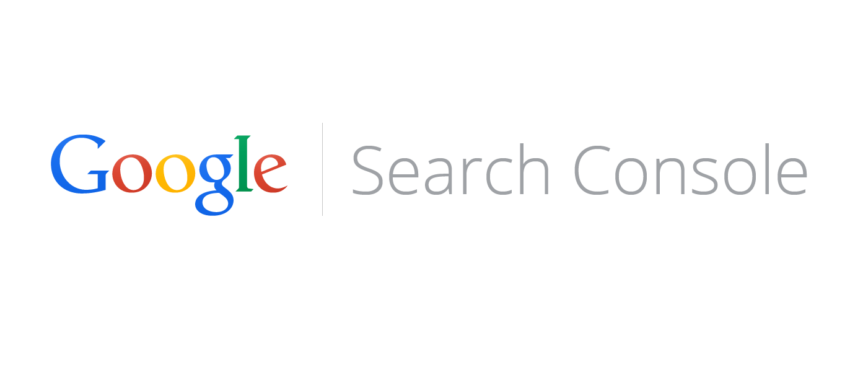
Very insightful. Thanks for sharing. Regards Mukesh Verma